Connect your modality to Orthanc¶
This section explains how to connect a modality to an Orthanc server.
First, retrieve the IP address of your Orthanc Server. Make sure
to retrieve the IP address of the correct network interface
(in this case 123.124.125.126).
You should also make sure that your firewall enables incoming traffic
on the DICOM port for that network interface (4242 by default).
Then, start Orthanc without specifying a configuration file (i.e. using its default configuration). On your modality, search for “settings/network settings” (exact naming is platform dependent). You should find this kind of information
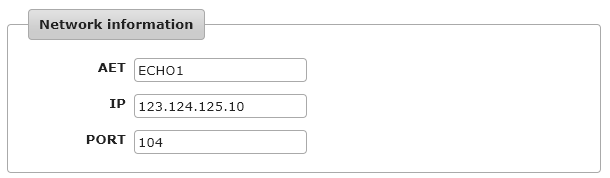
Write down the AET, IP and DICOM port of the modality (in this case,
respectively ECHO1, 123.124.125.10 and 104).
Then, still in your modality network settings, you should find a panel in which you can configure a PACS or a target DICOM Server. Enter the following information (adapt it with the IP address of your Orthanc Server):
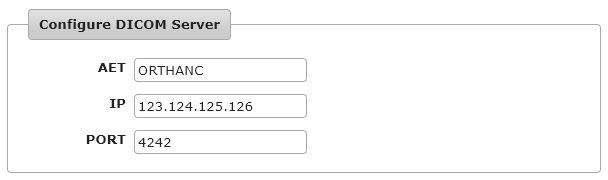
Once you’ve entered this configuration in your modality, you might have access to a “Test connection/C-ECHO” button to validate that the modality can reach the Orthanc Server.
Then, stop Orthanc, update you configuration file, and declare your modality in the DicomModalities
section, given the parameters you wrote down above:
// The list of the known DICOM modalities
"DicomModalities" : {
"echo1" : [ "ECHO1", "123.124.125.10", 104 ]
},
Restart Orthanc using this newly created configuration file, and you will be able to send data from your modality to your Orthanc Server.
Further readings: