ODBC plugins¶
Contents
The Orthanc project provides two official plugins to replace the default storage area (on the filesystem) and the default SQLite index by a ODBC database. This can notably be used to connect Orthanc to Microsoft SQL Server.
The source code of the ODBC plugins can be found in the
orthanc-databases Mercurial repository, next to the
source code of the PostgreSQL and
MySQL/MariaDB plugins.
When to use ODBC?¶
In general, you’ll always get better performance by using native C/C++ plugins dedicated to one single database engine, instead of the ODBC plugins that can connect to any database driver. This is the price of genericity: Some specific optimisations can only be done if focusing on one single database.
That being said, there are multiple use cases for the ODBC plugins:
Connection to Microsoft SQL Server (MSSQL), including Microsoft Azure SQL, is only possible with ODBC. Note that the ODBC plugins were only validated against MSSQL 2017 and MSSQL 2019, under GNU/Linux.
Contrarily to the built-in SQLite engine and to the MySQL/MariaDB index plugin, the ODBC index plugin supports the revision mechanism to protect metadata and attachments from concurrent modifications.
Because of its genericity, the ODBC storage area plugin does not implement the read-range primitive. As a consequence, using it will write two attachments for each stored DICOM instance (namely,
Attachment 1that corresponds to the DICOM instance itself, andAttachment 3that corresponds to the tags before the pixel data).The Linux Standard Base (LSB) pre-compiled binaries of the ODBC plugins are not compatible with the
libsqliteodbcDebian/Ubuntu package because the latter package was compiled with theHAVE_SQLITE3LOADEXTENSIONflag.Finally, make sure to read the recommended setup for best scalability.
Very importantly, pay attention to the fact that the ODBC plugins use a different database schema than the built-in SQLite driver, and than the PostgreSQL/MariaDB/MySQL plugins. As a consequence, it is not possible to switch back and forth between ODBC and the native drivers without running a full replication procedure. As a consequence, pay attention to choose the right plugin from the beginning, as you will need to stick to it.
Summarizing, here are two tables containing our recommendations about when to use the ODBC plugins:
Database management system |
Recommended index plugin |
|---|---|
Microsoft SQL server (MSSQL) or Microsoft Azure SQL |
ODBC plugin |
MySQL (with revisions) |
ODBC plugin |
MySQL (without revisions) |
|
PostgreSQL |
|
SQLite (with revisions) |
ODBC plugin |
SQLite (without revisions) |
No plugin needed |
Other |
Create a dedicated plugin or implement a new dialect in the ODBC plugins |
Type of storage area |
Recommended storage plugin |
|---|---|
Filesystem |
No plugin needed |
Microsoft SQL server (MSSQL) or Microsoft Azure SQL |
ODBC plugin |
MySQL |
|
PostgreSQL |
|
SQLite |
ODBC plugin |
Google Cloud Storage, Azure blob storage, AWS S3 |
|
Other |
Create a dedicated plugin, implement a new dialect in the ODBC plugins, or prototype using Python |
Compilation¶
Static linking¶
The procedure to compile these plugins is similar to that for the core of Orthanc. The following commands should work for most UNIX-like distribution (including GNU/Linux):
$ mkdir BuildOdbc
$ cd BuildOdbc
$ cmake ../Odbc -DSTATIC_BUILD=ON -DCMAKE_BUILD_TYPE=Release
$ make
The compilation will produce 2 shared libraries, each containing one plugin for Orthanc:
OrthancOdbcIndexreplaces the default SQLite index of Orthanc by ODBC.OrthancOdbcStoragemakes Orthanc store the DICOM files it receives into ODBC.
Microsoft Windows and Apple OS X¶
Pre-compiled binaries for Microsoft Windows 32bit are also available, as well as for Apple macOS.
Dynamic linking on Ubuntu 16.04¶
If static linking is not desired, here are build instructions for Ubuntu 16.04 (provided build dependencies for the core of Orthanc have already been installed):
$ sudo apt-get install libodbc1 unixodbc unixodbc-dev
$ mkdir BuildOdbc
$ cd BuildOdbc
$ cmake ../Odbc -DCMAKE_BUILD_TYPE=Release \
-DALLOW_DOWNLOADS=ON \
-DUSE_SYSTEM_GOOGLE_TEST=OFF \
-DUSE_SYSTEM_ORTHANC_SDK=OFF
$ make
Usage¶
You of course first have to install Orthanc, with a version above 0.9.5. You then have to configure an ODBC data source dedicated to Orthanc. The procedure depends upon your operating system:
Many UNIX-like platforms (including Debian and Ubuntu) use unixODBC. You first have to install at least one ODBC driver (e.g. on Debian, installing the packages
libsqliteodbcandodbc-postgresqlwill respectively install the driver for SQLite and for PostgreSQL). Secondly, you have to edit your~/.odbc.inito define the data sources (i.e. the actual databases).On Microsoft Windows, the configuration tool
odbcad32.exe(“ODBC Data Source Administrator”) allows to define the data sources. You also have to install at least one ODBC driver. For instance, the SQLite ODBC Driver can be used to access SQLite.If you are interested in interfacing Orthanc with Microsoft SQL Server, the corresponding ODBC drivers can be downloaded from Microsoft.
Once Orthanc is installed and the data sources have been defined, you
must add a section in the configuration file
that specifies the data source(s) to be used. You also have to
tell Orthanc in which path it can find the plugins: This is done by
properly modifying the Plugins option. You could for instance
adapt the following configuration file:
{
"Name" : "MyOrthanc",
"Odbc" : {
"EnableIndex" : true,
"EnableStorage" : true,
"IndexConnectionString" : "DSN=index",
"StorageConnectionString" : "DSN=storage",
"MaximumConnectionRetries" : 10,
"ConnectionRetryInterval" : 5,
"IndexConnectionsCount" : 1
},
"Plugins" : [
"/home/user/orthanc-databases/BuildOdbc/libOrthancOdbcIndex.so",
"/home/user/orthanc-databases/BuildOdbc/libOrthancOdbcStorage.so"
]
}
The values of IndexConnectionString and
StorageConnectionString are known as ODBC connection strings, and define how to connect to
the ODBC data source. These connection strings are specific to the
different types of ODBC drivers. In the following sections, we’ll
review connection strings for SQLite, PostgreSQL, MySQL and Microsoft
SQL Server.
Important: The EnableIndex and EnableStorage options must
be explicitly set to true, otherwise Orthanc will continue to use
its default SQLite back-end and the filesystem storage area.
Remark 1: When using the ODBC storage area plugin, the DICOM files are stored as large objects in the database. This might actually consume more space than the DICOM file itself.
Remark 2: A typical usage of the ODBC plugins is to enable only the index plugin, and to use the default filesystem storage for DICOM files (on a NAS with proper disaster recovery strategies).
Orthanc must of course be restarted after the modification of its configuration file.
Supported ODBC drivers¶
The ODBC plugins for Orthanc are universal, in the sense that they can connect to any ODBC driver. However, there are some minor variations in the SQL language, that are known as “dialects” in the source code of the plugins.
As of ODBC plugins 1.0, the supported dialects are Microsoft SQL
Server, PostgreSQL, MySQL and SQLite. Orthanc auto-detects the dialect
to be used. Adapting the ODBC plugins to support more dialects should
be fairly easy by adding new values to the
OrthancDatabases::Dialect enumeration in the C++ source code.
Also, note that the database for the index and the database for the storage area can mix different type of ODBC drivers.
We now review sample connection strings for the supported ODBC drivers under Ubuntu 18.04.
Microsoft SQL Server¶
Install the ODBC driver for SQL server (version 2017).
A non-persistent developer instance of MSSQL 2019 can be started using the Docker image provided by Microsoft as follows:
$ docker run --name mssql --rm -t -i -e 'ACCEPT_EULA=Y' -e 'SA_PASSWORD=MyStrOngPa55word!' \ -e MSSQL_MEMORY_LIMIT_MB=512 -p 1433:1433 mcr.microsoft.com/mssql/server:2019-latest
Create a database dedicated to Orthanc in MSSQL:
$ /opt/mssql-tools/bin/sqlcmd -S 192.168.0.17 -U sa -P 'MyStrOngPa55word!' -Q 'CREATE DATABASE orthanctest'
Create the following sample unixODBC configuration file:
$ cat ~/.odbc.ini [orthanctest] Driver = ODBC Driver 17 for SQL Server Server = tcp:localhost,1433 Database = orthanctest
Note that there exist many more configuration options for Microsoft SQL Server. In particular,
EncryptandTrustServerCertificateandConnect Timeoutcan be interesting in the case of a connection to Microsoft Azure SQL.
Start Orthanc using the following configuration file for ODBC:
{ "Odbc" : { "EnableIndex" : true, "EnableStorage" : true, "IndexConnectionString" : "DSN=orthanctest;Uid=sa;Pwd=MyStrOngPa55word!", "StorageConnectionString" : "DSN=orthanctest;Uid=sa;Pwd=MyStrOngPa55word!" } }
In the connection strings:
DSNcorresponds to the name of the entry in~/.odbc.ini.Uidis the user name in MSSQL (by default, the Docker image usessa).Pwdis the password that has been provided in theSA_PASSWORDenvironment variable when starting Docker.For security reasons, the
UidandPwdparameters cannot be set in~/.odbc.ini.
Remark: It is actually not necessary to create an entry in
~/.odbc.ini. All the parameters can indeed be provided directly
in the connection strings, for instance:
{
"Odbc" : {
"EnableIndex" : true,
"EnableStorage" : true,
"IndexConnectionString" : "Driver={ODBC Driver 17 for SQL Server};Server=tcp:localhost,1433;Database=orthanctest;Uid=sa;Pwd=MyStrOngPa55word!",
"StorageConnectionString" : "Driver={ODBC Driver 17 for SQL Server};Server=tcp:localhost,1433;Database=orthanctest;Uid=sa;Pwd=MyStrOngPa55word!"
}
}
Remark: On Windows systems, we have noticed that the ODBC drivers character encoding seems to depend on a system level configuration. This configuration needs to enforce UTF-8. Therefore, it is advised to configure the system locale as follow:
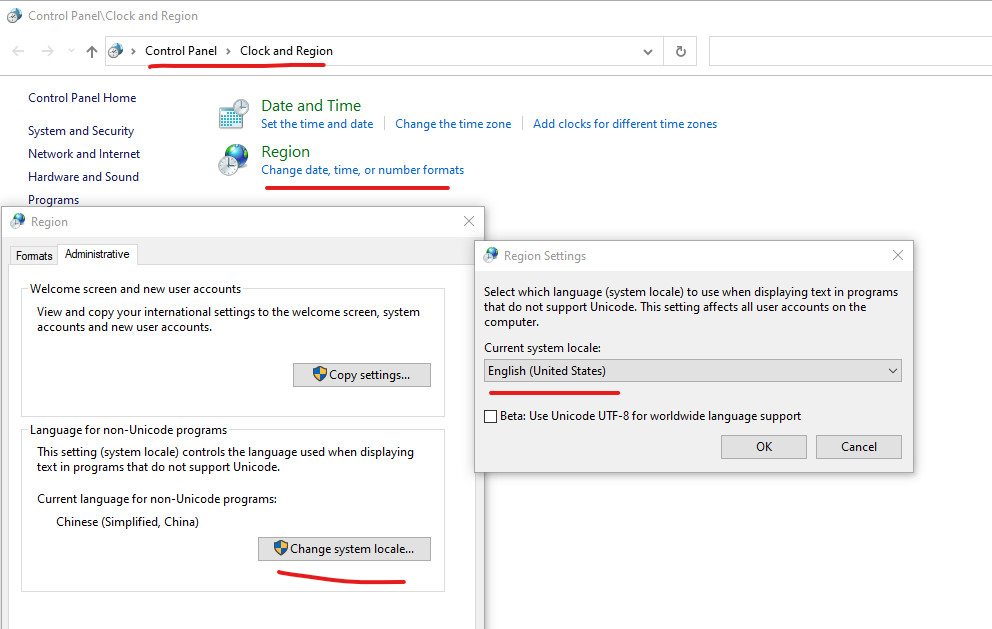
PostgreSQL¶
Install the
odbc-postgresqlpackage.
Create the following sample unixODBC configuration file:
$ cat ~/.odbc.ini [orthanctest] Driver = PostgreSQL Unicode Servername = localhost Database = orthanctest UserName = postgres Password = postgres Port = 5432
Start Orthanc using the following configuration file for ODBC:
{ "Odbc" : { "EnableIndex" : true, "EnableStorage" : true, "IndexConnectionString" : "DSN=orthanctest", "StorageConnectionString" : "DSN=orthanctest" } }
MySQL¶
Install the official Connect/ODBC package (it is not packaged for Ubuntu 18.04).
Create the following sample unixODBC configuration file:
$ cat ~/.odbc.ini [orthanctest] Driver = MySQL ODBC 8.0 Unicode Driver Servername = localhost Database = orthanctest UID = root PWD = root Port = 3306
Start Orthanc using the following configuration file for ODBC:
{ "Odbc" : { "EnableIndex" : true, "EnableStorage" : true, "IndexConnectionString" : "DSN=orthanctest;charset=utf8", "StorageConnectionString" : "DSN=orthanctest;charset=utf8" } }
The
charset=utf8option is necessary if using MySQL 8.x.
SQLite¶
Install the
libsqliteodbcpackage.
Create the following sample unixODBC configuration file:
$ cat ~/.odbc.ini [index] Driver=SQLite3 Database=/tmp/test-odbc-index.sqlite [storage] Driver=SQLite3 Database=/tmp/test-odbc-storage.sqlite
Note that we define two different data sources, one for the index and another for the storage area, because a SQLite database can only be opened by one client at once.
Start Orthanc using the following configuration file for ODBC:
{ "Odbc" : { "EnableIndex" : true, "EnableStorage" : true, "IndexConnectionString" : "DSN=index", "StorageConnectionString" : "DSN=storage", "IndexConnectionsCount" : 1 } }
Remark 1: As written just above, one SQLite database should only be opened by one client at a time. This implies that the
IndexConnectionsCountmust be set to1, and that the index and storage area must never have connection strings corresponding to the same SQLite database.Remark 2: As written above, the ODBC plugin supports the revision mechanism. This contrasts with the built-in SQLite database of Orthanc. So, it might be interesting to use the ODBC index plugin instead of the built-in SQLite database of Orthanc, if you are a developer who wants to test revisions before a large-scale deployment.
Advanced options¶
Several advanced options are available as well to fine-tune the configuration of the ODBC plugins. They are documented below.
Multiple writers or connections¶
Starting with Orthanc 1.9.2, it is possible to use multiple writers or connections in large-scale deployments. Here is the list of configuration that control this behaviour:
MaximumConnectionRetriesgoverns how many times Orthanc tries to connect to the database, as well as how many times Orthanc replays transactions to deal with collisions between multiple writers.IndexConnectionsCountcontrols the number of connections from the index plugin to the ODBC database. It is set to1by default, which corresponds to the old behaviour of Orthanc <= 1.9.1.ConnectionRetryIntervalis only used when opening one database connection to ODBC.These options cannot be used in the case of SQLite databases, that only support one client at once.